Following the instructions I found here, I logged into my registrar's control panel and setup the CNAME as directed and then into my blog settings and set the domain name. The steps below are for my registrar, netfirms.ca, but as the instructions state, they should work roughly the same for any registrar. And obviously, if you use the hosting provided through Google, it should be even easier.
Step 1) Log into the control panel and navigate to Domain > DomainCentral
Steps 2-3) Drop down the domain you would like to edit, navigate to the DNS tab and select CNAME Alias from the modify drop-down box. Add the CNAME alias that you would like to redirect to your blog. And now the part that made it all work for me when it should have based on the support article: add the CNAME alias again with
www.in front of it. Adding the second entry made it work for me but your mileage may vary and this may not be required.
And that's it. Give the DNS entries time to take; you'll know it worked when you navigate to your CNAME alias and get a Google 404 page. Once that happens edit the domain used for your blog as directed in the instructions and you're all set.




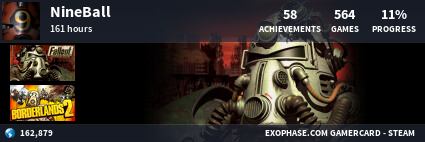
titanium arts
ReplyDeleteTATONIC https://septcasino.com/review/merit-casino/ ART CUSTOMING 토토 사이트 · https://septcasino.com/review/merit-casino/ TATONIC ROCKING T-TATONIC casino-roll.com ROCKING T-TATONIC ROCKING T-TATONIC. This unique mens titanium wedding bands and original design is crafted with the use of sustainable